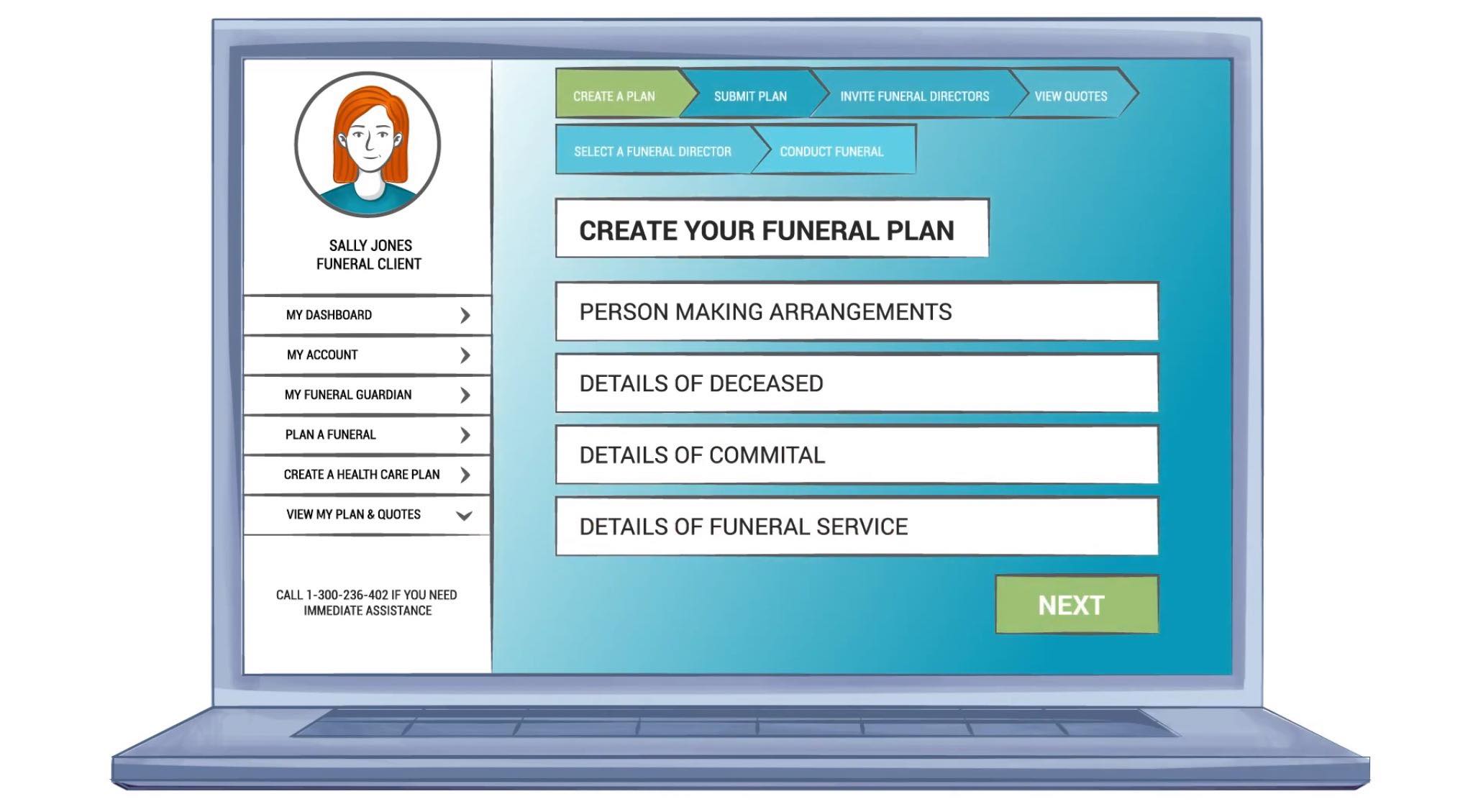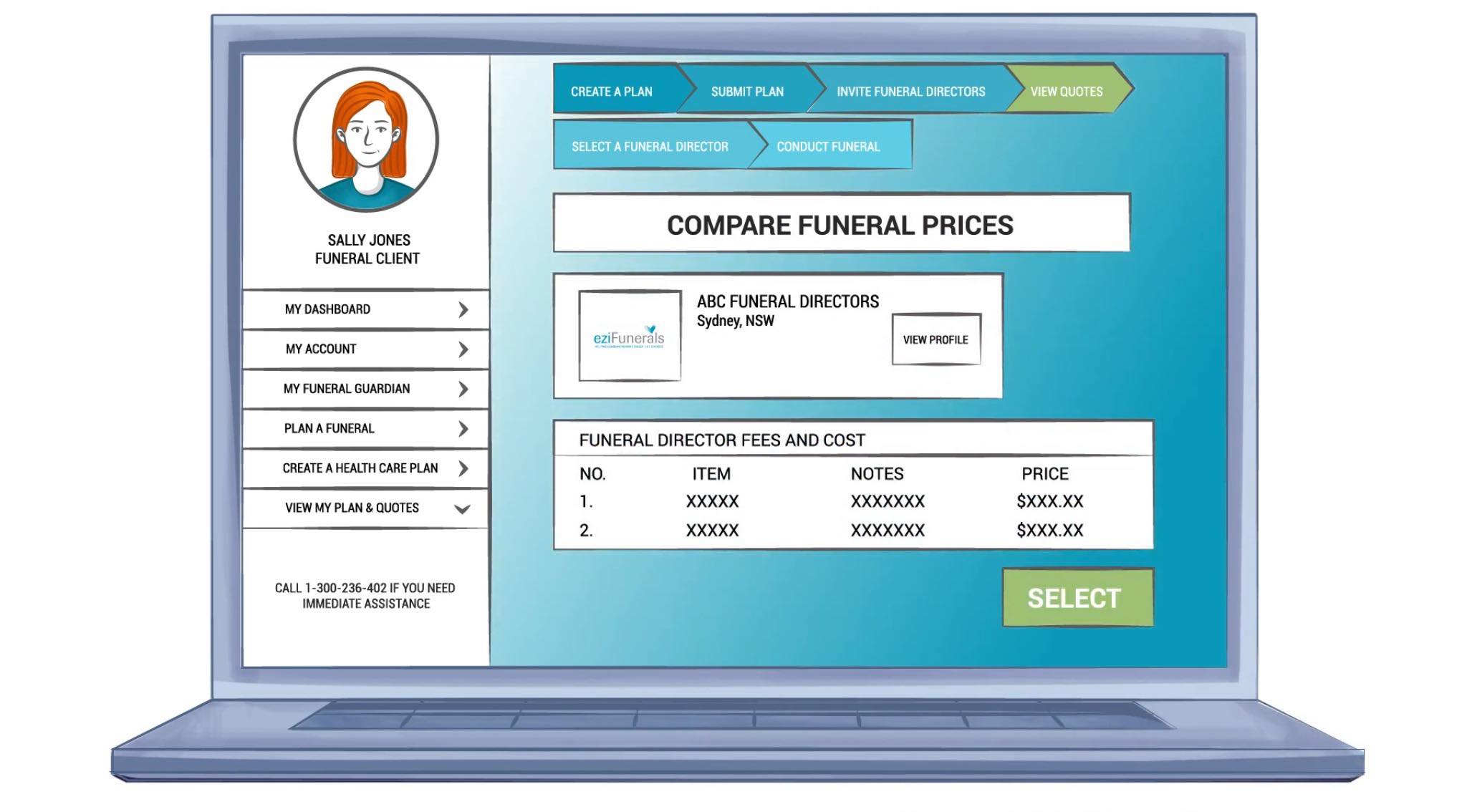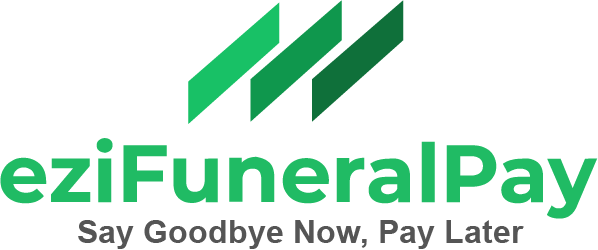You can also browse the topics below to find what you are looking for.
How to Create Quick Quote Requests
Did you know that you and your staff can generate your own quick quote requests from any mobile device – anywhere, anytime from your account.
- Login to your account.
- Open ‘Create A Quick Quote’ tile in your Dashboard.
This will open a Quick Quote form to capture your customer details.
- Fill in the all fields and Add notes during the call from the customer.
- Click ‘SUBMIT’.
The Customers details and funeral request is then listed in ‘Manage My Funeral Quotes’ for all staff to access.
- Open the ‘Manage My Funeral Quotes’ tile in your dashboard. This is where all quote requests generated by your staff and eziFunerals is recorded.
- Locate the Customer quote request details.
- Click the ‘Select Action’ button.
- Select ‘Submit Quote‘ from the drop down options.
- Review your pre-populated Funeral Quote form against the individual needs of the customer.
- Select (tick) each item box not applicable to the customers needs.
Each item you select (tick) will be removed from the Customers personalised quote. The form will auto tally the final cost as each item is removed.
- When you are happy with your quote, click ‘SUBMIT QUOTE’ button.
- An email will be generated with your Funeral Home Itemised Quote attached as a PDF.
- Send your itemised quote to the Customer.
(Refer to our help FAQ – ‘How to Customise Itemised Quotes’ for instructions).